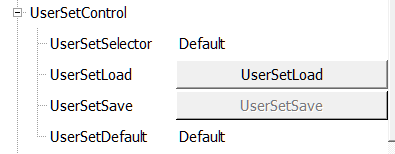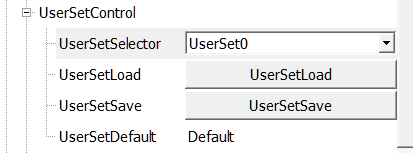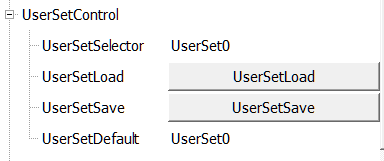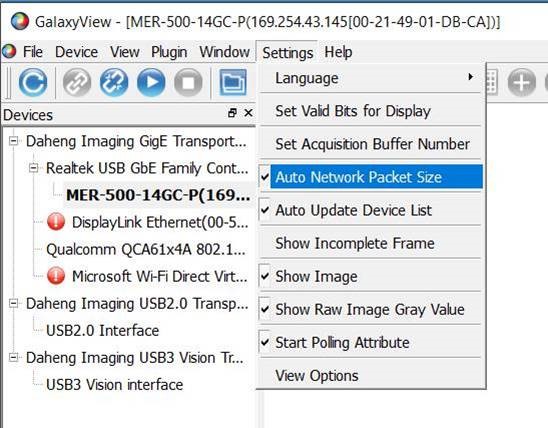When you have set the parameters of your camera according to your application requirements, you can store these settings into the camera. When you reboot the camera, or reapply power to the camera, the camera will now start with your saved settings.
STEP 1: CAMERA “UserSetControl” SETTINGS
Open the GalaxyView software and connect to the camera. Go to the menu UserSetControl. When the camera is connected for the first time, the “Default” usersetting is already selected. You can change the following parameters:
- UserSetSelector -> choose which usersettings you want to select
- UserSetLoad -> load the selected usersettings
- UserSetSave -> Save the current camera settings into the selected usersetting
- UserSetDefault -> select which usersetting starts at camera boot
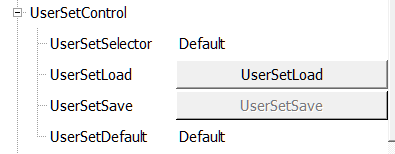
STEP 2: SAVE YOUR PARAMETERS INTO THE CAMERA
To save the optimized parameters (like exposure time, gain, whitebalance) for your specific application, select the “usersetting” where the parameters needs to be stored in. In the example below we select to store the parameters in usersetting “UserSet0”. To save the paramers we click on “UserSetSave”. Now the current parameters are stored in the UserSet0 on the camera.
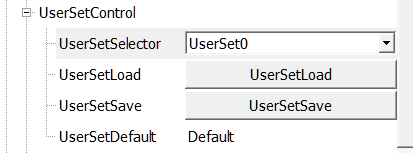
STEP 3: Boot the camera with your parameters
The UserSetDefault parameter defines with Userset is loaded during camera boot. To boot the camera with your saved camera parameters, change the value from “Default” to “UserSet0”. Now the camera will boot with the parameters you saved in Step 2 into UserSet0.
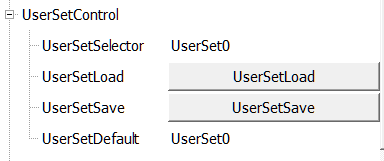
Important notes about saving parameters into camera.
Software can overwrite parameters of the camera directly after boot. An typical example is the GevSCPS parameter. The GalaxyView software automatically changes this value after camera boot. To disable this value from being overwritten please navigate to “Settings” and remove the flag by clicking on “Auto Network Packet Size”, which is pre-selected as default.
Keeping this in mind and following the 3 steps described, you can easily save, load and boot the camera with your required parameters.
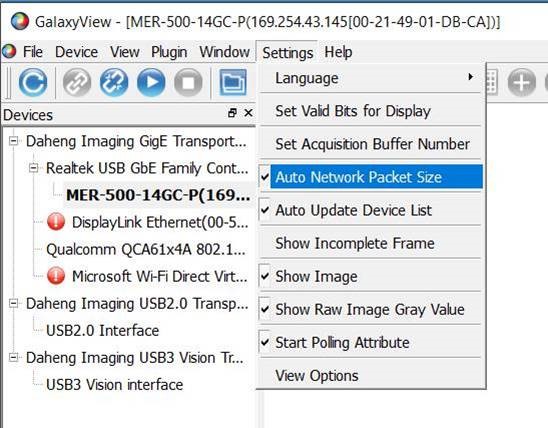
Need support? Contact us!