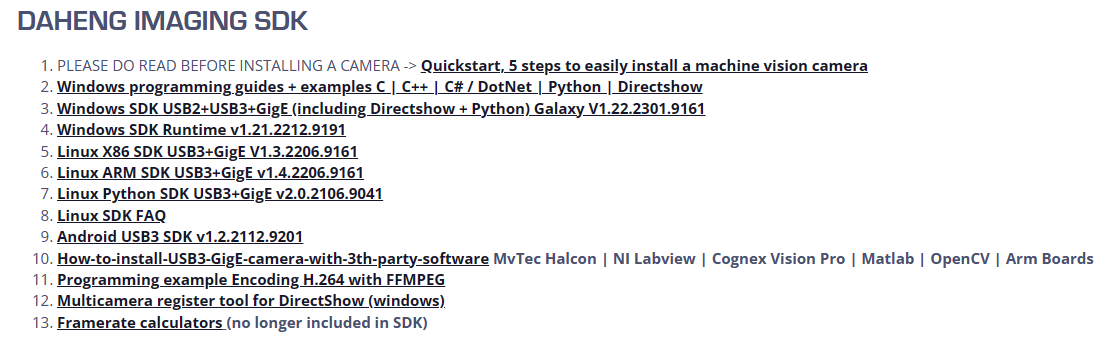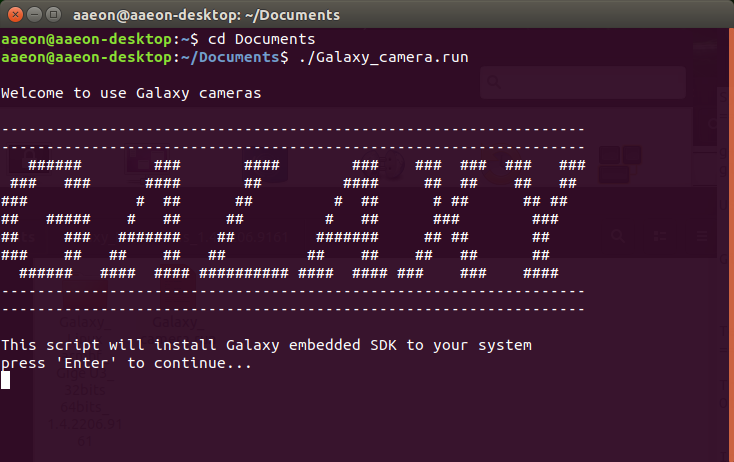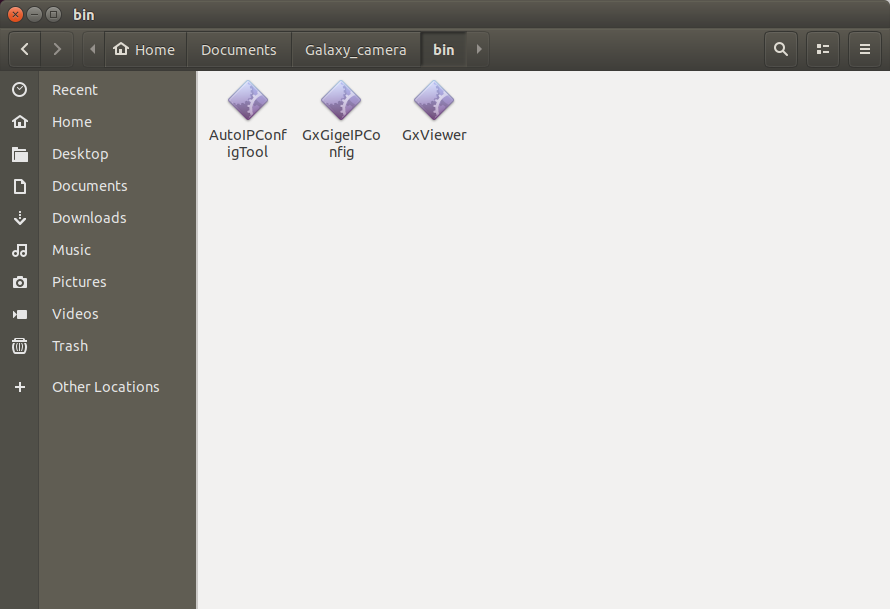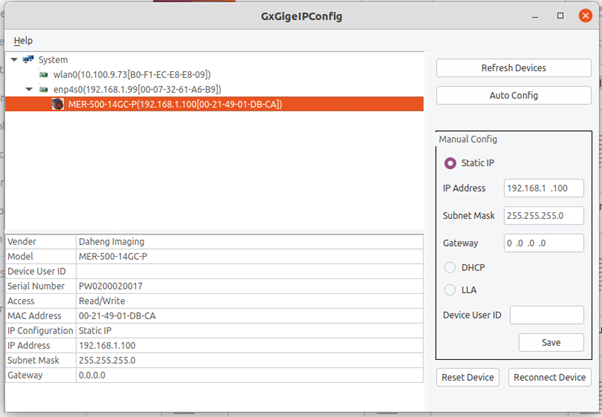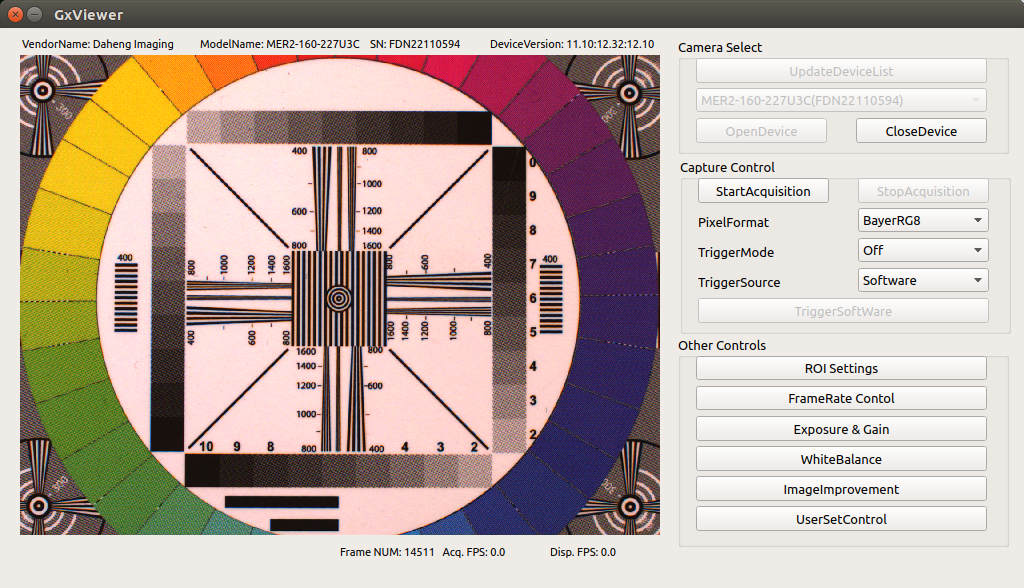This article will explain how to download, install and use the Linux Galaxy Software Development Kit (SDK) for ARM based hardware. With this SDK you can modify industrial camera parameters and acquire images from our USB3 and GigE cameras. Small development boards like the Nvidia Jetson series and the Raspberry Pi have been tested with our cameras. The pictures in this article are from different development boards running Linux. The appearance on your machine may vary.
After following these 3 steps, you can download, install and use the Galaxy View SDK on Linux for ARM based hardware.
STEP 1: DOWNLOAD THE LINUX GALAXY SDK
On our
download page are multiple versions of the Linux Galaxy SDK available. Make sure you choose the right download link, suitable to your computer hardware architecture (see screenshot below). For ARM hardware, download the Linux ARM SDK, number 6 in the screenshot.
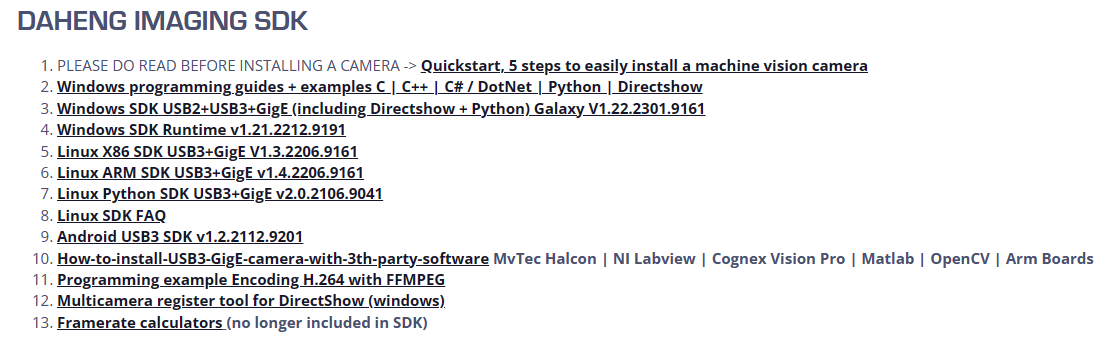
Step 2: Install the SDK
Open the folder that you just downloaded and open up the README file. This file will guide you through the installation process step by step. Firstly, check if your Linux based system is up to the system requirements. Secondly, execute the ‘Galaxy_camera.run’ file. This will install the Galaxy SDK including the programs ‘GxViewer’ and ‘GxGigeIPConfig’.
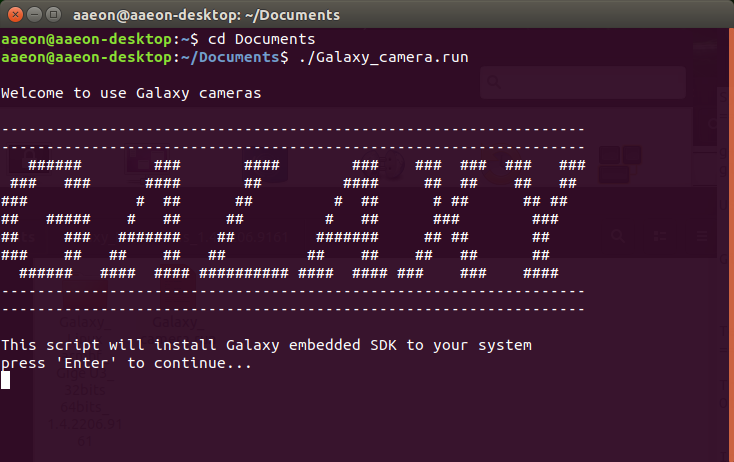
STEP 3: CONFIGURATE THE CAMERA AND RUN GALAXY VIEW
Once the programs have been installed, the folder called ‘Galaxy_camera’ will be created. The location of this folder is the same location as where you put the installation file “Galaxy_camera.run”
The Galaxy_camera” folder will contain ‘GxGigeIPConfig’ and ‘GxView’.
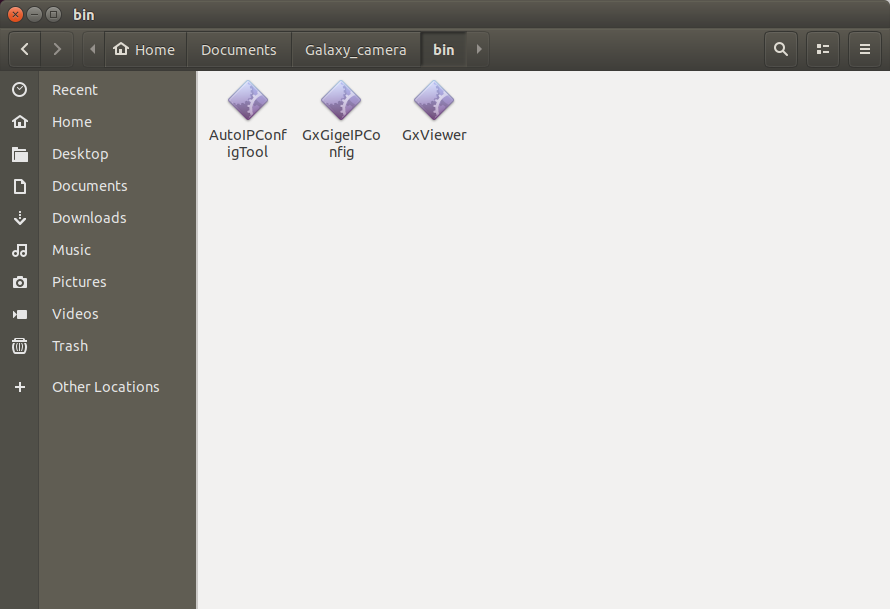
‘GxGigeIPConfig’-program
This program is only required if an Industrial GigE camera is connected. GigE Cameras require an IP address. With this program you are able to program the correct IP address into the GigE camera. You can use the AutoConfig button to automatically program an working IP address into the industrial GigE camera or you can manual set an IP address. If the network address of Ethernet adapter and camera don’t match, the camera will not be displayed in ‘GxViewer’.
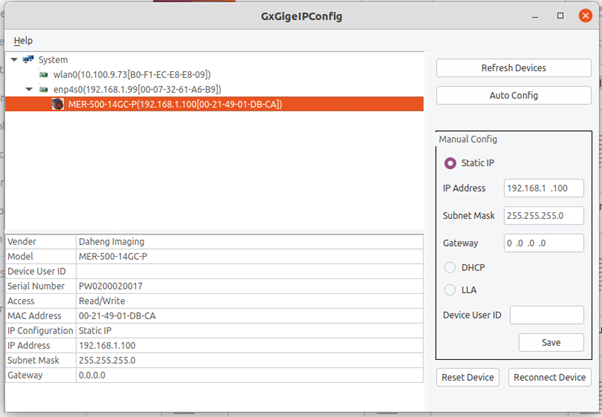
The ‘GxViewer’-program
After configuration you are ready to execute the ‘GxViewer’ software. This program will allow you to grab pictures and modify your industrial camera parameters without having to write code.
Once you connected the camera to your small development board, choose the camera in the software and open a connection to the camera with ‘OpenDevice’.
Now you can modify basic parameters, like ROI, exposure, gain or white balance.
In contrast to the ‘Galaxy Viewer’ for X86 hardware platforms, the options are limited. But the missing functions can be used within your application, when writing your own program using the SDK.
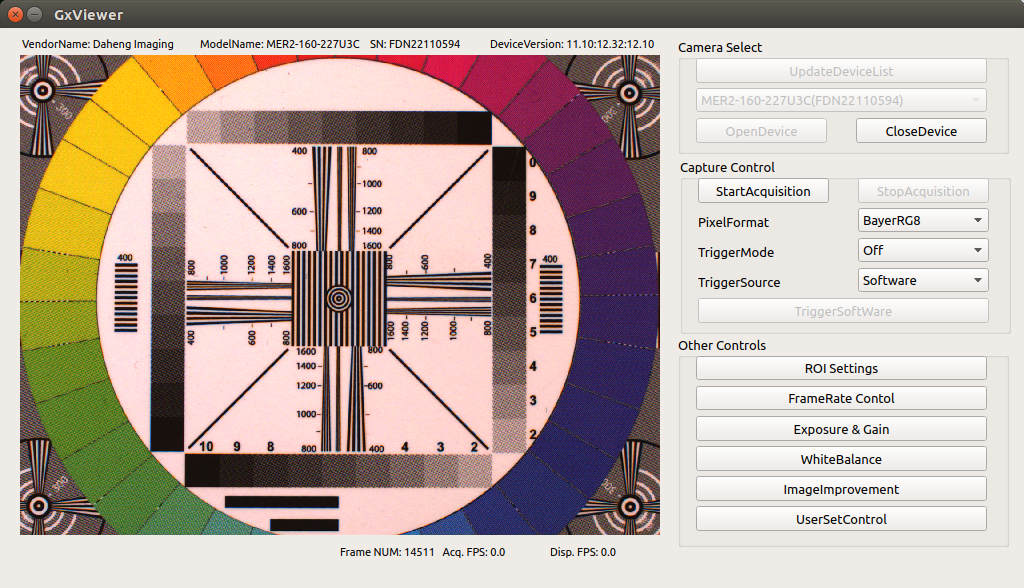
Remarks
A Nvidia Jetson TX2 NX board was tested with two MER2-160-227U3C cameras. For each camera an individual GxViewer can be opened. With one active camera the maximum frame rate was 190fps, with two cameras a frame rate of 130fps could be achieved for each camera. This means that the USB3 port is not powerful enough to use the full bandwith of USB3. Please keep in mind, that the performance of the camera might be affected by other hardware.
On some small development boards, not all USB3 ports may support USB3 industrial vision cameras. E.g. with a Nvidia Jetson TX2 NX one of four USB3 port did not support a camera.
Do you need support with the Linux SDK on a ARM based development board?
If you have questions or encounter problems with the installation of Daheng Imaging C++ or Python SDK on a ARM based development board,or you are not able to acquire images from Daheng Imaging industrial vision camera, please contact
isupport@get-cameras.com or contact us via the form below. Our technical support department will help you with connecting the Daheng Imaging industrial vision camera to a ARM based development board.